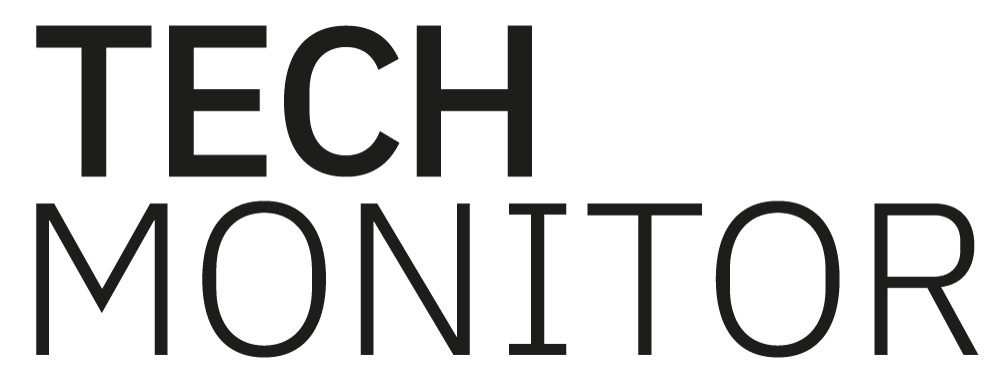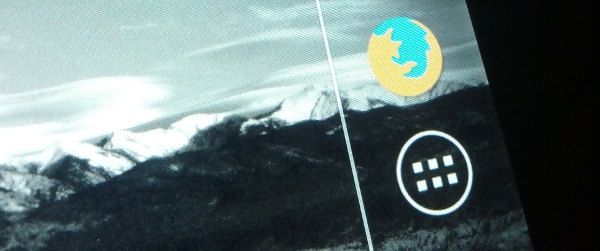
I’m pretty chuffed with my new Nexus 7. Google and Asus’ latest offering delivers everything that a tablet should be, and Android’s most up to date version gives me a smooth, fluid and fully customisable UI where aesthetic possibilities are endless. Since receiving the device last week, I’ve installed a different launcher than the stock, to allow for greater control over my homescreen, and searched through what seems a gazillion icon packs to find one that I think suits the crystal clear display of my Nexus.
As well as an absolutely essential leisure tool, ie browsing social media, watching videos and using it as an e-reader, the Nexus 7 also plays an integral role in my working life now. Writing documents, recording notes and reading news are all a pleasure on the tablet, so below I give you a run down of the top apps on my Nexus 7, and why I think you should download them too.

A screenshot of my Nexus 7 homescreen. Some apps showing are Firefox, Flipboard and Google Drive, all with the ‘Flatro’ icon pack theme. The calendar widget is Simple Calendar, which you can read about further along in the article.
1. Firefox
Let’s start with the basics. The stock Google browser on the Nexus is fantastic. With Google Now integration, browsing the web is a dream, but when you want something more in-depth, Firefox is an important app. A lot of users recommend Chrome, but I’ve always gravitated towards Firefox, and with a lot of plugin and add-on support, as well as the support for Flash, it’s a sure-win on the N7.

10. EasyMoney
This is the first time I’ve tried out a budgeting/money app, and EasyMoney is perfect. With the ability to add multiple accounts, monitor credit card, debit card and cash spending, and review your budgets and where your money is going, EasyMoney takes my money! Well, after the 30 day free trial. My favourite feature of this app is the widget, which makes adding transactions very quick and easy, and something that can be down on the fly rather than messing about with receipts when you get home.

2. Flipboard
In terms of news reading, Google Currents is pretty good, but you can’t beat the sheer beauty of Flipboard. You can add to your profile what genres or sites you want to be in your virtual ‘newspaper’ and then flick through them like you would a real paper. It’s pretty, useful, and even supports integration with your Facebook, Instagram and Twitter accounts. You can add stories to your own ‘magazine’ for later reading, and fetch story shorts for offline reading at a later time. I tried out a few news apps apart from this one, including Pulse, one this one just blows the competition straight out of the water, and the flipping animations of the powerful Nexus 7 make it a breeze.

3. Carbon (Twitter)
There are a lot of third-party Twitter clients out there on Google Play…Seesmic, Plume, Tweetdark, but my favourite is definitely Carbon. A big plus for me was that the black and grey theme goes with the general aesthetic of my Nexus 7 (see photo on first page) but Carbon also excels in other areas. With a range of hand gestures to help you easily navigate the news stream, viewing profiles is fun and easy, and it also supports in-line images. One downside is that it currently doesn’t support a landscape mode, but I’m sure they’ll work on it. For now though, I’m happy with Carbon.

4. Google Drive
With storage space not being the greatest on tablets, and no external SD card being an option, it could be quite easy to fill up my 16gb (well, more like 12gb after Android OS) with photos, docs and the like. However, luckily there’s a multitude of cloud services up for grabs, out of which I’ve chosen Google’s own Drive for the time being to save my work to. The ability to read documents of all sorts and upload photos and scans of work is great, not to mention it all being synced with my Google account. If I need to type up notes or work, I’ll do it on this, then when I get in to work I can upload the stories from my PC.

5. Evernote
Along similar lines of Google Drive, Evernote is a note-taking app that can keep all your thoughts, notes, ideas and memorable information in one place. With Evernote, which is free by the way, you can record voice, take photos, upload attachments of all sorts and even tag places in with your ramblings. Again, all documents are synced with Evernote’s cloud service.

6. Silent Text
This one’s an app from tech company Silent Circle. You may have seen them in the news recently, as they shut down their encrypted email service to ‘prevent spying’ in the wake of the Guardian’s NSA revelations. Silent Text offers a secure text service (I have to use an app called Mighty Text to text from my N7 via my Nexus 4). It encrypts the messages and also includes file-transfer features, with a maximum of 100MB able to be sent.

7. Lookout
Many users often overlook the necessity of mobile, or rather tablet, security. Lookout offers a fantastic all-round free service (which can be upgraded to a paid subscription if you want more features). Every app I download first runs through Lookout so it can make sure it’s safe, as well as the app routinely running checkups on my device. Lookout also backs up your data onto your account online, and with a premium account, you can safe the web safely and securely and also get a privacy advisor function. My favourite feature of this app, however, is the ‘missing device’ function. If you misplace your device, or it gets stole, you can log in online and see exactly where it is using GPS data. From there you can remotely activate a loud siren that will alert you to where it is (underneath the sofa) and you can also set it up so it takes a snapshot of anyone who tries to unlock it. Remote wipe is also available, along with a neat feature called Signal Flare that automatically saves your device’s location before running out of battery.

8. Kindle
Google Books is a good service, but I think Kindle is better though. You can download books to your device remotely, change the colour of the page (the real-book feel aged yellow is awesome), and change the size of the text you’re reading. It’s fast and looks awesome, which is what I want in an e-reader. Along with the Nexus’ unparalleled display (you really do have to see it to believe it) my tube commutes are no longer a bore.

9. Simple Calender
Widgets are normally down to personal preference, but this one has already made my life that much easier. Displaying a clean, simple calendar on your homescreen, the Simple Calendar widget looks great, is customizable, and is perhaps one of the best uses of the calendar I’ve experienced so far on Android. You’re able to sync it up with multiple calendars, for example, your Google and work one, and change the size and colour of the events/times/days to suit you. No more flicking through notepads for me, my calendar is always right in front of me with up to two weeks advance listings.