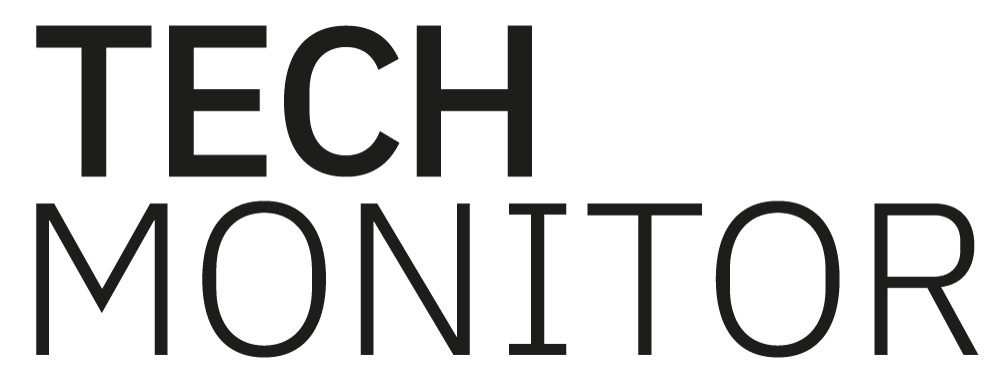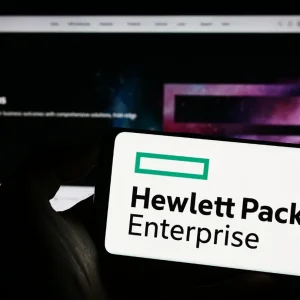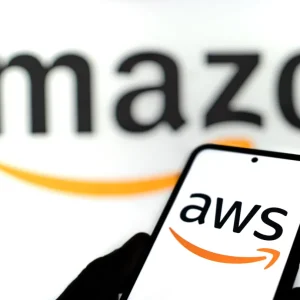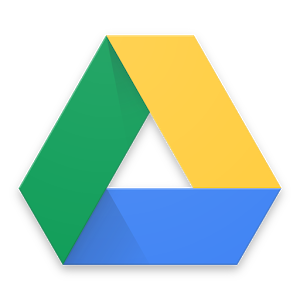
Google Drive is cloud storage solution developed by Google. The system is designed to give users access to files, such as documents or images, across a multitude of platforms that can be accessed with a free Google account.
Google docs currently includes Google Docs, Google Sheets, and Google Slides. There is also an office suite that allows users to collaboratively edit and create a single document in order to maximise productivity.
As of 2014 Google Drive has over 240 million active users, and since 2015 the software has over 1 million organisational paying customers. It has also become integral to the Chrome OS which eliminates the need for costly on-board storage.
Creating a file on Google Drive is no different to doing it on a computer. Google docs for example, works largely the same way that Microsoft Word, or a similar word processor, would. Simply open the file in your browser, make the changes and additions you want, and then save it. Google Drive automatically saves to the cloud so there is no need for any internal space on your device.
Whilst Drive does have a limited space of 15GB, this is more than enough for most people, and this amount can be easily increased via a monthly subscription service.
So your file is in the cloud, but because it’s in the cloud you can’t access that file unless you’re connected to the internet. Unfortunately, free WiFi isn’t worldwide yet and that means not having access to your files sometimes.
However, it is possible to download files from Google Drive whilst connected, so if you need that important file when access is limited, you can have it pre-prepared on your physical drive and ready to go. But how?
Downloading a file from Google Drive is a relatively straightforward process that shouldn’t take users too long to get to grips with.
First, you’ll want to go to the Google Drive itself, drive.google.com and login. Then locate the file you wish to download and click on it, if you wish to download multiple files you can hold down shift and control whilst clicking to select them as well. Once you’ve decided which files you want to download, right click on one of the selected files and click download. It’s as easy as that!
Your files will appear in your downloads folder, or an alternative location if you’ve configured your system in such a way. Unfortunately you can’t just drag and drop the files from Drive to your device, which would certainly make the process more straightforward.
Currently there are a range of different files you can download from Google Drive, these include documents, spreadsheets, presentations, and drawings. All of them in a range of different formats, such as HTML, PNG, JPEG, PDF, DOCX, Open Office, and many more. You should have no trouble with compatibility, no matter where you move your files too.
There you have it, a quick and painless way to download files from Google Drive.