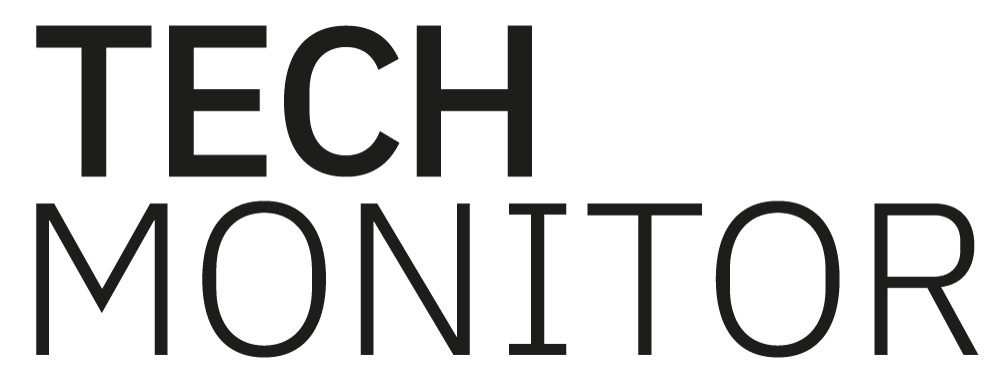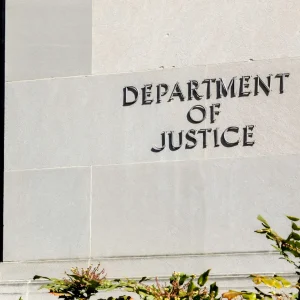Smartphones are great when their multitude of apps provide us with a whole variety of tool at our fingertips.
But a big bug-bear for many people is their short battery life, with all to many of us finding the battery in the red when out-and-about without a charger.
Here are some tips to help you increase you battery life to enjoy your smartphone for longer.
General tips:
Turn down the screen brightness
The power used to shine through your screen is staggering. It’s a great battery-saver to simply turn down the screen brightness to a lower level. 40% brightness is all most people need. You may find it easier to look at your screen for longer, as looking at bright screens for prolonged periods of time can strain your eyes. Most smartphones have an auto brightness feature, turn this off and adjust brightness manually: you know how bright you like it.
Turn off connectivity when not in use
Capabilities such as WiFi, GPS and Bluetooth can be a really drain on your battery when you’re not even using them if they are left running in the background. Make sure to turn them off when not in use.
Download a battery life app
Apps like Battery saver tell you the length of time left on your battery at current usage and what you can do to lengthen the life without charging, such as turning off GPS, Bluetooth and disabling WiFi.
Quit apps when not in use
Make sure there are no apps running in the background on your handset as this will drain your battery. If there are apps on your phone that you rarely or never use, you should uninstall them. Not only will it save battery life but will also free up memory.
Samsung Galaxy:
Turn off email sync
Checking emails manually at intervals can save substantial battery life. The longer the gap you leave between checking emails, the longer your battery life will last.
Avoid live, animated wallpapers
The live wallpapers are a popular customizable feature on the Samsung models, but having a static wallpaper will save you valuable minutes. For total optimization, choose a dark coloured background as it emits less light, therefore expels less energy.
Disable tilt scrolling
If using the Chrome browser, increase battery life by disabling the tilt scrolling function. To do this, launch the app > Settings > Developer Tools > Disable Tilt Scrolling.
iPhone:
Turn off AirDrop
The new AirDrop feature available on iPhone 5 devices running iOS 7 that allows you to wirelessly share files with other AirDrop users can drain battery, especially when in ‘discoverable mode’ as it is constantly emitting a signal for others to find you. Enter the Control Centre by swiping up from the homescreen > select AirDrop > Select Off when not in use
Limit background apps from churning data
While turning off background apps altogether diminishes unnecessary battery usage, by turning off the Background App Refresh function, it will stop dormant apps from downloading data in the background. You can also manually select which apps to update in the background. To change this setting go to Settings > General > Background App Refresh.
Stop detecting frequent locations
The iOS 7 software tracks your location using the GPS to find out your frequent locations to give you information on events in that area. To turn off this setting that is nice, but not necessary and a bit of a battery drain, go to Settings > Privacy > Location Services > System Services and select Frequent Locations to turn it off. Under the System Services menu you can also turn off other options that you feel won’t benefit you, but may benefit your battery if you unselect them, such as Compass Calibration, Location-Based iAds, Popular Near Me and Setting Time Zone.
Turn off ‘parallax’ motion sensor
Internal hardware is used to sense the direction, speed and motion of your movement, which allows the parallax effect of 3D icons sitting on top of your wallpaper. This is attractive, but not necessary. Turn it off to prolong your battery by going to Settings > General > Accessibility > Reduce Motion.